Creating TetrisClock using OpenCV #1
Do you know TetrisClock?
TetrisClock is a WiFi clock made of falling tetris blocks. Runs on an ESP32 with an RGB LED Matrix.
TetrisClock is a WiFi clock made of falling tetris blocks. Runs on an ESP32 with an RGB LED Matrix.
 |
| <TetrisClock on the RGB LED Matrix by Brian Lough> |
I'm a big fan of RGB LED matrix and I wrote many posts about RGB LED Matrix in my blog.
I like to display the screen using OpenCV on the Raspberry Pi to the RGB LED Matrix.
However, the TetrisClock shown in the figure above works on the Arduino family of ESP32 MCUs. I also posted a post implementing TetrisClock on ESP32 at https://iot-for-maker.blogspot.com/2020/04/led-9-rgb-led-matrix-drive-with-esp-32.html. But I wanted to implement this beautiful clock in Raspberry Pi, so I googled hard, but couldn't find any good examples. Eventually, I decided to analyze the code written in C language and implement it in Python and OpenCV.
In the picture above, it consists of four large numbers indicating hours, minutes and small letters indicating morning(AM) and afternoon(PM).
Original code analysis
Number Analysis
You can find out by looking at https://github.com/toblum/TetrisAnimation/blob/master/src/TetrisNumbers.h for Tetris, which makes large numbers first.
First, this header file declares the following structure.
// Type that describes how a brick is falling down typedef struct { int blocktype; // Number of the block type int color; // Color of the brick int x_pos; // x-position (starting from the left number staring point) where the brick should be placed int y_stop; // y-position (1-16, where 16 is the last line of the matrix) where the brick should stop falling int num_rot; // Number of 90-degree (clockwise) rotations a brick is turned from the standard position } fall_instr_let;
The first member of this structure specifies the shape of the Tetris block. This value is from 0 to 6, and the figure corresponding to the number is indicated in the figure below.
Next member is color. The uint16 variable is used as a variable to store color. In general, this is strange compared to using 24-bit variables to store RGB colors or 32-bit variables including alpha channels. The reason for this can be found in the Adafruit-GFX-Library graphics library, which is widely used in Arduino MCUs.
The Adafruit-GFX-Library graphics library stores and converts 32-bit RGB values to R (5 bits), G (6 bits), and B (5 bits).
Storing in this way makes it difficult to store accurate color values. But instead, the memory space occupied by the variable that stores the color is halved. This may be useful for MCUs with insufficient memory space, but it is not needed at all on systems using Linux operating systems such as the Raspberry Pi. So, just store it in a 32-bit variable.
The original maker(Tobias Blum) of TetrisClock uses simple colors like this.
uint16_t myRED = display.color565(255, 0, 0); uint16_t myGREEN = display.color565(0, 255, 0); uint16_t myBLUE = display.color565(48, 73, 255); uint16_t myWHITE = display.color565(255, 255, 255); uint16_t myYELLOW = display.color565(255, 255, 0); uint16_t myCYAN = display.color565(0, 255, 255); uint16_t myMAGENTA = display.color565(255, 0, 255); uint16_t myORANGE = display.color565(255, 96, 0); uint16_t myBLACK = display.color565(0, 0, 0); uint16 myCOLORS[8] = {myRED, myGREEN, myBLUE, myWHITE, myYELLOW, myCYAN, myMAGENTA, myBLACK};
But Brian's code uses a slightly different format. However, the color values of the two codes are exactly the same. Therefore, referencing the original author's code for porting Raspberry Pi is much easier to understand and more accurate.
void TetrisMatrixDraw::intialiseColors(){ this->tetrisRED = 0xF800; this->tetrisGREEN = 0x07E0; this->tetrisBLUE = 0x325F; this->tetrisWHITE = 0xFFFF; this->tetrisYELLOW = 0xFFE0; this->tetrisCYAN = 0x07FF; this->tetrisMAGENTA = 0xF81F; this->tetrisORANGE = 0xFB00; this->tetrisBLACK = 0x0000; this->tetrisColors[0] = this->tetrisRED; this->tetrisColors[1] = this->tetrisGREEN; this->tetrisColors[2] = this->tetrisBLUE; this->tetrisColors[3] = this->tetrisWHITE; this->tetrisColors[4] = this->tetrisYELLOW; this->tetrisColors[5] = this->tetrisCYAN; this->tetrisColors[6] = this->tetrisMAGENTA; this->tetrisColors[7] = this->tetrisORANGE; this->tetrisColors[8] = this->tetrisBLACK; }
The next value is the X coordinate of the Tetris block. This value is between 0 and 5.
The next value is the Y coordinate of the Tetris block. This value is between 1 and 16. The origin of these values can be found in the RGB LED Matrix. This is because the early TetrisClock developers used an 8x16 RGB LED matrix. After that, while using the RGB LED Matrix of size 32X64, the multiple of these values is applied.
The last member is the number of rotations needed to complete the number shape.
Now let's see the numbers. This code snippet is a Tetris implementation of the number 0.
// ********************************************************************* // Number 0 // ********************************************************************* #define SIZE_NUM_0 13 fall_instr num_0[SIZE_NUM_0] = { {2, myCYAN, 4, 16, 0}, {4, myORANGE, 2, 16, 1}, {3, myYELLOW, 0, 16, 1}, {6, myMAGENTA, 1, 16, 1}, {5, myGREEN, 4, 14, 0}, {6, myMAGENTA, 0, 13, 3}, {5, myGREEN, 4, 12, 0}, {5, myGREEN, 0, 11, 0}, {6, myMAGENTA, 4, 10, 1}, {6, myMAGENTA, 0, 9, 1}, {5, myGREEN, 1, 8, 1}, {2, myCYAN, 3, 8, 3}};
If you interpret it in order, the line{2, myCYAN, 4, 16, 0}, means that Cyan's 2nd shape has 4 X coordinates, 16 Y coordinates, and no rotation. If you interpret the second line, it is the orange (4, 2) position of figure 4 and requires 1 rotation. And so on..... If you analyze all the numbers in this way, you get the following shape. Since the black background is used, the black color of the shape was used (45,45,45) rather than (0,0,0).
Python Porting
Python Code
import numpy as np import cv2 import time num_0 = ( (2, 5, 4, 16, 0), (4, 7, 2, 16, 1), (3, 4, 0, 16, 1), (6, 6, 1, 16, 1), (5, 1, 4, 14, 0), (6, 6, 0, 13, 3), (5, 1, 4, 12, 0), (5, 1, 0, 11, 0), (6, 6, 4, 10, 1), (6, 6, 0, 9, 1), (5, 1, 1, 8, 1), (2, 5, 3, 8, 3)) num_1 = ( (2, 5, 4, 16, 0), (3, 4, 4, 15, 1), (3, 4, 5, 13, 3), (2, 5, 4, 11, 2), (0, 0, 4, 8, 0)) '''skip ''' num_9 = ( (0, 0, 0, 16, 0), (3, 4, 2, 16, 0), (1, 2, 2, 15, 3), (1, 2, 4, 15, 2), (3, 4, 1, 12, 2), (3, 4, 5, 12, 3), (5, 1, 0, 12, 0), (1, 2, 2, 11, 3), (5, 1, 4, 9, 0), (6, 6, 0, 10, 1), (5, 1, 0, 8, 1), (6, 6, 2, 8, 2)) '''BGR''' myRED = (0, 0, 255) myGREEN = (0, 255, 0) myBLUE = (255, 73, 48) myWHITE = (255, 255, 255) myYELLOW = (0, 255, 255) myCYAN = (255, 255, 0) myMAGENTA = (255, 0, 255) myORANGE = (0, 96, 255) myBLACK = (45, 45, 45) myCOLORS = (myRED, myGREEN, myBLUE, myWHITE, myYELLOW, myCYAN, myMAGENTA, myBLACK) mynums = (num_0, num_1, num_2, num_3, num_4, num_5, num_6, num_7, num_8, num_9) scale = 20 x_shift = 2 y_shift = 1 ''' Don't make shape, just paint the pixel. rotate: %4 => 0 ~ 3 ''' def draw_shape(canvas, x, y, color, shape, rotate, y_pos): tcanvas = canvas.copy() rot = rotate % 4 ret = False if shape == 0: #rantangle if rot == 0 or rot == 1 or rot == 2 or rot == 3: for i in range(x, x + 2*scale): for j in range(y + 0*scale, y + 2*scale): tcanvas[j, i] = color if j == (y_pos - 1): ret = True elif shape == 1: if rot == 3: for i in range(x + 2*scale, x + 3*scale): for j in range(y + 1*scale, y + 2*scale): tcanvas[j, i] = color if j == (y_pos - 1): ret = True for i in range(x , x + 3*scale): for j in range(y + 2*scale, y + 3*scale): tcanvas[j, i] = color if j == (y_pos - 1): ret = True elif rot == 0: for i in range(x , x + 1*scale): for j in range(y, y + 3*scale): tcanvas[j, i] = color if j == (y_pos - 1): ret = True for i in range(x + 1*scale, x + 2*scale): for j in range(y + 2*scale, y + 3*scale): tcanvas[j, i] = color if j == (y_pos - 1): ret = True ''' skip ''' elif shape == 6: if rot == 0: for i in range(x + 1*scale, x + 2*scale): for j in range(y, y + 1*scale): tcanvas[j, i] = color if j == (y_pos - 1): ret = True for i in range(x, x + 3*scale): for j in range(y + 1*scale, y + 2*scale): tcanvas[j, i] = color if j == (y_pos - 1): ret = True elif rot == 1: for i in range(x, x + 1*scale): for j in range(y, y + 3*scale): tcanvas[j, i] = color if j == (y_pos - 1): ret = True for i in range(x + 1*scale, x + 2*scale): for j in range(y + 1*scale, y + 2*scale): tcanvas[j, i] = color if j == (y_pos - 1): ret = True elif rot == 2: for i in range(x, x + 3*scale): for j in range(y, y + 1*scale): tcanvas[j, i] = color if j == (y_pos - 1): ret = True for i in range(x + 1*scale, x + 2*scale): for j in range(y + 1*scale, y + 2*scale): tcanvas[j, i] = color if j == (y_pos - 1): ret = True elif rot == 3: for i in range(x, x + 1*scale): for j in range(y + 1*scale, y + 2*scale): tcanvas[j, i] = color if j == (y_pos - 1): ret = True for i in range(x + 1*scale, x + 2*scale): for j in range(y, y + 3*scale): tcanvas[j, i] = color if j == (y_pos - 1): ret = True return tcanvas, ret def animate_number(canvas, n, x_shift, y_shift): tcanvas = canvas.copy() num = mynums[n] for i in num: print(i) shape = i[0] color = myCOLORS[i[1]] x_pos = i[2] + x_shift y_pos = i[3] - y_shift rotation = i[4] y = 0 rot = 0 while True: mycanvas, ret = draw_shape(tcanvas, x_pos * scale, y * scale, color, shape, rot, y_pos * scale) # cv2.imshow("%d"%(n), mycanvas) cv2.imshow("Tetris", mycanvas) cv2.waitKey(50) y += 1 if rot != rotation: rot += 1 if ret == True: break tcanvas = mycanvas.copy() cv2.waitKey(100) return mycanvas cv2.waitKey(0) def make_canvas(h, w, color): # canvas = np.zeros([(h + 1) * scale,(w + 1) * scale,3], dtype=np.uint8) canvas = np.zeros([(h ) * scale,(w ) * scale,3], dtype=np.uint8) canvas.fill(color) return canvas def test_shape(): for shape in range(0, 7): for rotate in range(0, 4): print(shape) tcanvas, _ = draw_shape(canvas, 0, 0, myBLUE, shape, rotate, y_shift) cv2.imshow("tetris", tcanvas) cv2.waitKey(0) def set_scale(s): global scale scale = s if __name__ == '__main__': set_scale(20) canvas = make_canvas(16 * int(scale / 20 + 0.5), 32 * int(scale / 4 + 0.5), 0) # test_shape() tcanv = canvas shift = x_shift for i in range(0, 10): tcanv = animate_number(tcanv, i, shift , y_shift) shift += 11 cv2.waitKey(0) cv2.destroyAllWindows()
<tetris.py>
If you run the code, you can see this window.
python3 tetris.py
Wrapping up
By analyzing the Tetris Clock C code running on the existing ESP32 MCU, numbers from 0 to 9 were made to work with Python using OpenCV. In the above example, the Tetris effect was applied one number at a time, but in the next part, I will try to implement non-numeric characters in Tetris.
You can download the source code at https://github.com/raspberry-pi-maker/OpenCV






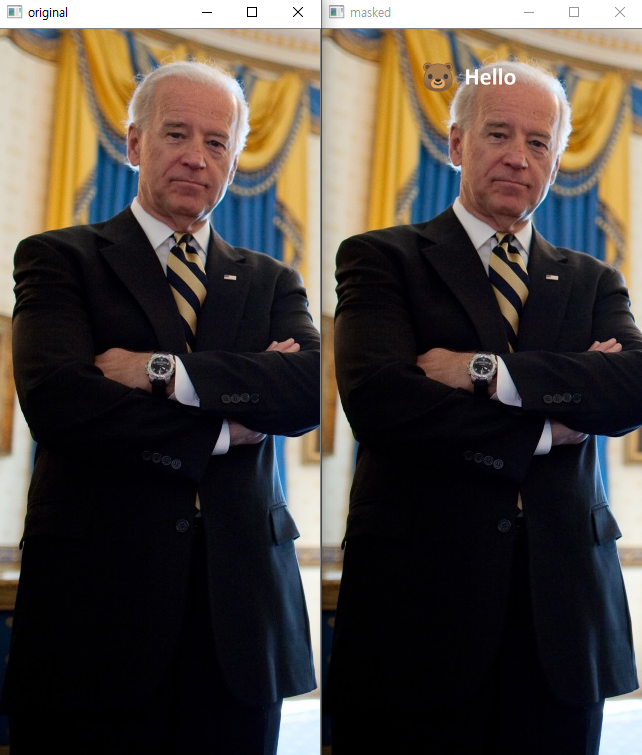
댓글
댓글 쓰기