OpenCV Installation - Rasbian Buster, Jessie, DietPi Buster
In this post, we will install OpenCV on Raspberry Pi . Raspberry Pie doesn't have a GPU, so you don't need to set up acceleration with CUDA. Therefore, it is easiest to install a package that has already been created. But old version of Rasbian(Jessie) doesn't have python package. So you have to build the source code to install the OpenCV. And I'm going to install OpenCV 4.1.1 to DietPi. DietPi is a lightweight version of Debian.
Then run the raspi-config for localisation setup.
If you installed without error, you can see that OpenCV 4.1.1 version is installed as above.
First you should run raspi-config and expand the filesystem. Older versions of Raspbian must extend the file system manually. If you do not do this, an error will occur during the operation due to insufficient SD card space. And setup the localisation(menu 5).
Then reboot the system.
Just add the following two lines to the beginning of the file.
find_package(HDF5)
include_directories(${HDF5_INCLUDE_DIRS})
If cmake is finished and the following screen is displayed, you are finished.
Like the Raspbian Buster, create a file of size 0 "ssh" on the boot partition. On first boot, dietpi's initial configuration screen will appear automatically.
Most of the time, you can proceed with the default values, but you can change the configuration of the ssh server to OpenSSH. You might encounter some sftp problems when using the default Dropbear ssh server.
Be Careful : Then you should go to Install menu and press"OK" to install OpenSSH.
You can run the program later. The name is "dietpi-software".
After finishing the initial setup, reboot the system.
Be Careful: Dietpi automatically configures the root user to access ssh. Therefore, there is no need to modify "PermitRootLogin yes" in /etc/ssh/ sshd_config file.
For reference, Jetson Nano's latest JetPack 4.3 (December 2019) has OpenCV 4.1 installed and does not need to be installed.
Prepare Rasbian Buster headless sd card image
Prepare the image using Etcher. I used 2019-09-26-raspbian-buster-lite.zip image. Do not boot the Raspberry Pi immediately after creating the image, but create a size 0 ssh file on the / boot partition. The reason for this file is to make it a headless image. This allows remote ssh operations without having to connect a monitor to the Raspberry Pi. However, to get an IP address using dhcp, the network cable must be connected.
<Create ssh file in the boot partition>
Then run the raspi-config for localisation setup.
sudo raspi-config
sudo apt-get update
sudo apt-get -y upgrade
OpenCV installation for Rasbian Buster
Install packages
sudo apt-get update sudo apt-get install -y build-essential cmake pkg-config python3-dev python3-pip python-dev sudo apt-get install -y libatlas-base-dev gfortran openexr libqtgui4 libqt4-test sudo apt-get install -y libavcodec-dev libavformat-dev libswscale-dev libv4l-dev libjasper-dev libilmbase-dev libopenexr-dev
sudo apt-get install -y libgraphicsmagick++-dev libwebp-dev python3-pil
pip3 install opencv-python
Edit environment variable (Not needed for OpenCV 4.5)
add this line (export LD_PRELOAD=/usr/lib/arm-linux-gnueabihf/libatomic.so.1) to ~/.bash_profilenano ~/.bashrc
#"insert this line" at the end
export LD_PRELOAD=/usr/lib/arm-linux-gnueabihf/libatomic.so.1
#then reload the environment
source ~/.bashrc
Test
pi@raspberrypi:~ $ python3 Python 3.7.3 (default, Dec 20 2019, 18:57:59) [GCC 8.3.0] on linux Type "help", "copyright", "credits" or "license" for more information. >>> import cv2 >>> import numpy >>> cv2.__version__ '4.1.1' >>>
If you installed without error, you can see that OpenCV 4.1.1 version is installed as above.
OpenCV installation for Rasbian Jessie
Rasbian jessie does not need to create an ssh file on the / boot partition because ssh is enabled in the initial image. After creating the image, you can boot directly and connect directly to ssh from the remote PC. I used "2016-02-26-raspbian-jessie-lite.zip" image.First you should run raspi-config and expand the filesystem. Older versions of Raspbian must extend the file system manually. If you do not do this, an error will occur during the operation due to insufficient SD card space. And setup the localisation(menu 5).
Then reboot the system.
Install packages
Jessie does not support installing packages using pip3. Therefore, you must build the source code yourself. Therefore, there are many packages to install compared to Buster.sudo apt-get install -y python-dev python3-dev python-pip python3-pip python-tk python3-tk python-numpy python3-numpy sudo apt-get install -y build-essential cmake pkg-config libjpeg-dev libtiff5-dev libjasper-dev libpng12-dev x264 v4l-utils openexr libqtgui4 libqt4-test sudo apt-get install -y libavformat-dev libswscale-dev libv4l-dev libxvidcore-dev libx264-dev libgtk2.0-dev libgtk-3-dev libatlas-base-dev gfortran python-qt4 sudo apt-get install -y libcanberra-gtk* libdc1394-22-dev libxine2-dev libgstreamer0.10-dev libgstreamer-plugins-base0.10-dev libqt4-opengl-dev qt5-default sudo apt-get -y install libprotobuf-dev protobuf-compiler libgoogle-glog-dev libgflags-dev libgphoto2-dev libeigen3-dev libhdf5-dev doxygen
Download the source codes and build them
I downloaded the OpenCV 3.1 version source code here. If you want a higher version of the code, give it a try.cd /usr/local/src sudo wget -O opencv.zip https://github.com/Itseez/opencv/archive/3.1.0.zip sudo unzip opencv.zip sudo wget -O opencv_contrib.zip https://github.com/Itseez/opencv_contrib/archive/3.1.0.zip sudo unzip opencv_contrib.zip cd /usr/local/src/opencv-3.1.0/
Modify the common.cmake file
Before run cmake command, modify the "/usr/local/src/opencv-3.1.0/modules/python/common.cmake" file.Just add the following two lines to the beginning of the file.
find_package(HDF5)
include_directories(${HDF5_INCLUDE_DIRS})
# This file is included from a subdirectory set(PYTHON_SOURCE_DIR "${CMAKE_CURRENT_SOURCE_DIR}/../")
#include these 2 lines at the beginning
find_package(HDF5) include_directories(${HDF5_INCLUDE_DIRS}) ocv_add_module(${MODULE_NAME} BINDINGS)
Run cmake
cd /usr/local/src/opencv-3.1.0/ sudo mkdir build cd build sudo cmake -D CMAKE_BUILD_TYPE=RELEASE \ -D CMAKE_INSTALL_PREFIX=/usr/local \ -D OPENCV_EXTRA_MODULES_PATH=../..//opencv_contrib-3.1.0/modules \ -D BUILD_TESTS=OFF \ -D OPENCV_ENABLE_NONFREE=ON \ -D ENABLE_PRECOMPILED_HEADERS=OFF \ -D BUILD_opencv_python2=ON \ -D BUILD_opencv_python3=ON \ -D BUILD_EXAMPLES=OFF ..
If cmake is finished and the following screen is displayed, you are finished.
Build and install.
sudo make -j4
sudo make install
ldconfig
Test
If the installation was successful, you can test it with:pi@raspberrypi:~ $ python3 Python 3.4.2 (default, Sep 16 2019, 19:58:00) [GCC 4.9.2] on linux Type "help", "copyright", "credits" or "license" for more information. >>> import cv2 >>> cv2.__version__ '3.1.0' >>>
OpenCV installation for DietPi Buster
DietPi is a very lightweight Debian image for Raspberry Pi. Raspberry Pi 4 is only available for Raspbian OS Buster. However, when using the RGB LED matrix in Raspbian Buster, the screen becomes unstable. This can cause the Rasberry Pi4 to fail. To use the Raspberry Pi 4 with the RGB LED Matrix, you need a version of DietPi Buster that can be installed on the Raspberry Pi 4. My tests show that unlike the Rasbian Buster, the RGB LED Matrix works fine on DietPi Buster. I explained this problem on my other blog(https://iot-for-maker.blogspot.com/2020/02/led-5-lets-make-large-led-display-part.html).Prepare DietPi Buster image
Download the image at https://dietpi.com/#download. Then make a SD card image with Etcher tool. Log in account is "root/dietpi".Like the Raspbian Buster, create a file of size 0 "ssh" on the boot partition. On first boot, dietpi's initial configuration screen will appear automatically.
<Diet Pi initial setup screen>
Most of the time, you can proceed with the default values, but you can change the configuration of the ssh server to OpenSSH. You might encounter some sftp problems when using the default Dropbear ssh server.
Be Careful : Then you should go to Install menu and press"OK" to install OpenSSH.
You can run the program later. The name is "dietpi-software".
After finishing the initial setup, reboot the system.
Be Careful: Dietpi automatically configures the root user to access ssh. Therefore, there is no need to modify "PermitRootLogin yes" in /etc/ssh/ sshd_config file.
Edit environment variable
add this line (export LD_PRELOAD=/usr/lib/arm-linux-gnueabihf/libatomic.so.1) to ~/.bash_profilenano ~/.bashrc
#"insert this line" at the end
export LD_PRELOAD=/usr/lib/arm-linux-gnueabihf/libatomic.so.1
#then reload the environment
source ~/.bashrc
Install packages
The installation process is the same as for Raspbian Buster. Both products are based on Debian Buster.sudo apt-get update sudo apt-get install -y build-essential cmake pkg-config python3-dev python-dev python3-pip sudo apt-get install -y libatlas-base-dev gfortran openexr libqtgui4 libqt4-test libgtk-3-0 sudo apt-get install -y libavcodec-dev libavformat-dev libswscale-dev libv4l-dev libjasper-dev libilmbase-dev libopenexr-dev
pip3 install opencv-python
Test
root@DietPi:~# python3 Python 3.7.3 (default, Dec 20 2019, 18:57:59) [GCC 8.3.0] on linux Type "help", "copyright", "credits" or "license" for more information. >>> import cv2 >>> import numpy >>> cv2.__version__ '4.1.1'
Wrapping up
I have installed OpenCV on three operating systems. Rasbian Buster and DietPi Buster go through the same installation process. However, since the initial part of the image is different, pay attention to the initial part after creating the first image. Rasbian Jessie doesn't use much at the moment, but personally I use it sometimes with RGB LED Matrix or with older hardware. Rasbian Jessie is a bit tricky to install because it doesn't provide OpenCV Python packages. After installing the libraries required to build the package, download the source code and install it after the build process.For reference, Jetson Nano's latest JetPack 4.3 (December 2019) has OpenCV 4.1 installed and does not need to be installed.







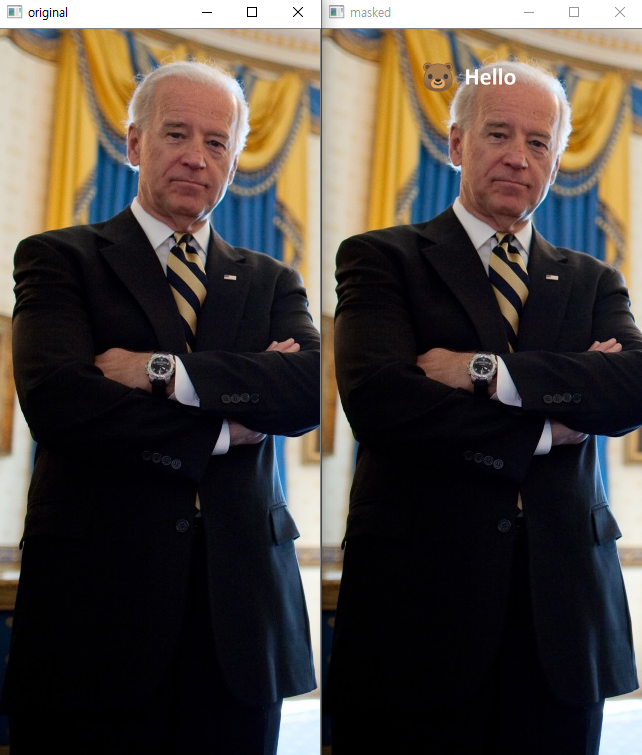
댓글
댓글 쓰기