Image Processing #6 - Negative Image
You can download the source codes here(https://github.com/raspberry-pi-maker/OpenCV)
A positive image is a normal image. A negative image is a total inversion, in which light areas appear dark and vice versa. A negative color image is additionally color-reversed,[1] with red areas appearing cyan, greens appearing magenta, and blues appearing yellow, and vice versa.
Film negatives usually have less contrast, but a wider dynamic range, than the final printed positive images. The contrast typically increases when they are printed onto photographic paper. When negative film images are brought into the digital realm, their contrast may be adjusted at the time of scanning or, more usually, during subsequent post-processing. (from https://en.wikipedia.org/wiki/Negative_(photography))
Run the code.
Numpy can do this job very easily. This code produces exactly the same result as the image above.
Becareful : However, since the alpha channel value also changes, use the above bitwise_not function for alpha channel image.
Instead of
just use this line .
This is numpy calculation. scalar value 255 - numpy.array means subtracting all the values in the array from 255. It can be handled simply without the need for recursive operations using the for statement.
A positive image is a normal image. A negative image is a total inversion, in which light areas appear dark and vice versa. A negative color image is additionally color-reversed,[1] with red areas appearing cyan, greens appearing magenta, and blues appearing yellow, and vice versa.
Film negatives usually have less contrast, but a wider dynamic range, than the final printed positive images. The contrast typically increases when they are printed onto photographic paper. When negative film images are brought into the digital realm, their contrast may be adjusted at the time of scanning or, more usually, during subsequent post-processing. (from https://en.wikipedia.org/wiki/Negative_(photography))
Create negative image using bitwise_not function
Both grayscale and color images are applicable.Run the code.
#-*- coding: utf-8 -*- """ """ from __future__ import print_function import numpy as np import cv2 import argparse ap = argparse.ArgumentParser() ap.add_argument("--file", required = True, help = "Path to the image") args = parser.parse_args() print ('cv2.__version__(%s)'%(cv2.__version__)) img = cv2.imread(args.file, cv2.IMREAD_COLOR) if img is None: print ('Image[%s] open error' %(args["image"])) exit(0) cv2.imshow('Original', img) img_nega = cv2.bitwise_not(img) cv2.imshow('Negative',img_nega) cv2.waitKey(0) cv2.destroyAllWindows()
Create negative image using numpy
Negative image;s pixel value is (255 - original value). So white pixel RGB(255,255,255) becomes black(0, 0, 0) and dark gray pixel( 64, 64, 64) becomes (191, 191, 191).Numpy can do this job very easily. This code produces exactly the same result as the image above.
Becareful : However, since the alpha channel value also changes, use the above bitwise_not function for alpha channel image.
#-*- coding: utf-8 -*- """ """ from __future__ import print_function import numpy as np import cv2 import argparse parser = argparse.ArgumentParser(description="OpenCV Example") parser.add_argument("--file", type=str, required=True, help="filename of the input image to process") args = parser.parse_args() print ('cv2.__version__(%s)'%(cv2.__version__)) img = cv2.imread(args.file, cv2.IMREAD_COLOR) if img is None: print ('Image[%s] open error' %(args["image"])) exit(0) cv2.imshow('Original', img) img_nega = 255 - img cv2.imshow('Negative',img_nega) cv2.waitKey(0) cv2.destroyAllWindows()
Instead of
img_nega = cv2.bitwise_not(img)
just use this line .
img_nega = 255 - img
This is numpy calculation. scalar value 255 - numpy.array means subtracting all the values in the array from 255. It can be handled simply without the need for recursive operations using the for statement.



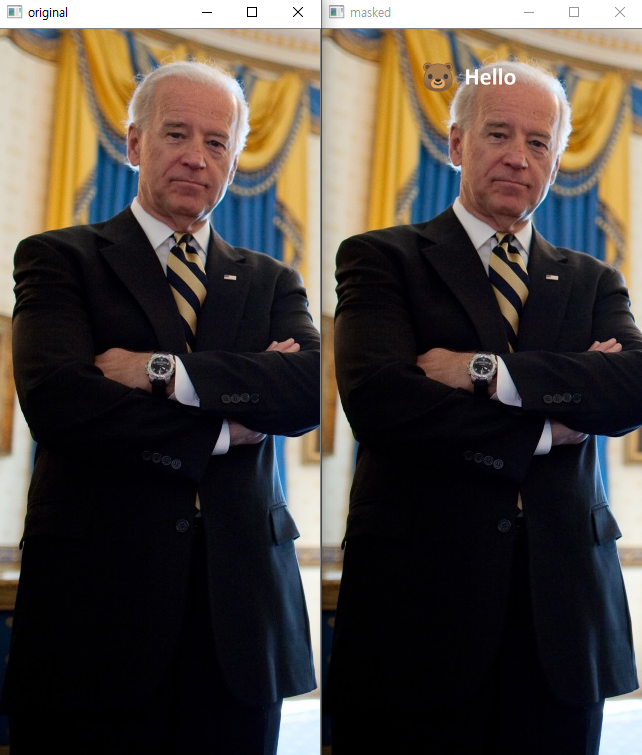
댓글
댓글 쓰기