Image Processing #8 - Image Append
Occasionally, images need to be pasted horizontally or vertically. In this article, we will implement this function using the numpy function commonly used in OpenCV and PIL.
And you can convert numpy array to an OpenCV image using
fromarray function.
And you can convert numpy array to an PIL image using fromarray function(same as OpenCV).
Convert image to numpy array
The first thing you must do is to convert the image to a numpy array. This is explained at https://opencvcooking.blogspot.com/2019/11/basic-cooking-1.html.OpenCV Image to numpy vice versa
OpenCV images (Mat) have a numpy array and can be used directly without conversion.import cv2 img = cv2.imread("dog.jpg", cv2.IMREAD_COLOR) print(type(img));
And you can convert numpy array to an OpenCV image using
fromarray function.
import cv2 img = cv.fromarray(array) height, width, channels = img.shape
PIL Image to numpy vice versa
from PIL import Image im = Image.fromarray(np.uint8(array)) array = np.asarray(im, dtype="uint8")
And you can convert numpy array to an PIL image using fromarray function(same as OpenCV).
from PIL import Image im = Image.fromarray(np.uint8(array)) width, height = im.size
Pasting a horizontal image
To attach an image horizontally, the horizontal size must be the same. We will change the horizontal size of the second image based on the first image.
<elsa1.jpg elsa2.jpg>
OpenCV Example
OpenCV image data(Mat) is compatible with numpy array. So you can use the data in the numpy function without any converison.# To add a new cell, type '# %%' # To add a new markdown cell, type '# %% [markdown]' # %% import cv2 import numpy as np img = cv2.imread("F:\src\OpenCV\Image Processing #5 - Image Append\\elsa1.jpg", cv2.IMREAD_COLOR) height1, width1, channels1 = img.shape print("elsa1 JPG H:%d W:%d, Channel:%d"%(height1, width1, channels1)) img2 = cv2.imread("F:\src\OpenCV\Image Processing #5 - Image Append\\elsa2.jpg", cv2.IMREAD_COLOR) height2, width2, channels2 = img2.shape print("elsa2 JPG H:%d W:%d, Channel:%d"%(height2, width2, channels2)) # %% #resize the second image. Make the same height img3 = cv2.resize(img2, (int(width2 * height1 * 1.0 / height2), height1)) height2, width2, channels2 = img3.shape print("elsa2 resized JPG H:%d W:%d, Channel:%d"%(height2, width2, channels2)) #resize the second image. Make the same width img4 = cv2.resize(img2, (width1, int(height2 * width1 * 1.0 / width2) )) height3, width3, channels3 = img4.shape print("elsa2 resized JPG H:%d W:%d, Channel:%d"%(height3, width3, channels3)) # %% imgs_combH = np.hstack((img, img3 )) height, width, channels = imgs_combH.shape print("elsa combined JPG H:%d W:%d, Channel:%d"%(height, width, channels)) imgs_combV = np.vstack((img, img4 )) height, width, channels = imgs_combV.shape print("elsa combined JPG H:%d W:%d, Channel:%d"%(height, width, channels)) # %% cv2.imshow('elsa1', img) cv2.imshow('elsa2', img3) cv2.imshow('elsa3', imgs_combH) cv2.imshow('elsa4', imgs_combV) cv2.waitKey(0) cv2.destroyAllWindows() # %%
PIL Example
PIL image format must be converted to numpy array before using hstack, vstack functions.# To add a new cell, type '# %%' # To add a new markdown cell, type '# %% [markdown]' # %% from PIL import Image import numpy as np img = Image.open("F:\src\OpenCV\Image Processing #5 - Image Append\\elsa1.jpg") width1, height1 = img.size print("elsa1 JPG H:%d W:%d"%(height1, width1)) img2 = Image.open("F:\src\OpenCV\Image Processing #5 - Image Append\\elsa2.jpg") width2, height2 = img.size print("elsa2 JPG H:%d W:%d"%(height2, width2)) # %% #resize the second image. Make the same height img3 = img2.resize((int(width2 * height1 * 1.0 / height2), height1)) width2, height2 = img3.size print("elsa2 resized JPG H:%d W:%d"%(height2, width2)) #resize the second image. Make the same width img4 = img2.resize((width1, int(height2 * width1 * 1.0 / width2) )) width3, height3 = img4.size print("elsa2 resized JPG H:%d W:%d"%(height3, width3)) np_img3 = np.asarray(img3, dtype="uint8") np_img4 = np.asarray(img4, dtype="uint8") # %% combH = np.hstack((img, np_img3 )) imgs_combH = Image.fromarray(np.uint8(combH)) width, height = imgs_combH.size print("elsa combined JPG H:%d W:%d"%(height, width)) combV = np.vstack((img, np_img4 )) imgs_combV = Image.fromarray(np.uint8(combV)) width, height = imgs_combV.size print("elsa combined JPG H:%d W:%d"%(height, width)) # %% img.show() img3.show() imgs_combH.show() imgs_combV.show() # %%



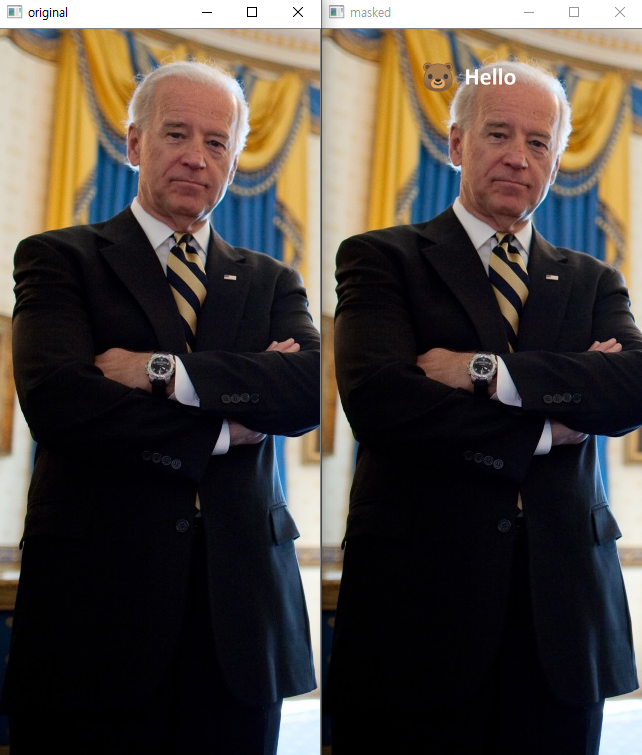
댓글
댓글 쓰기